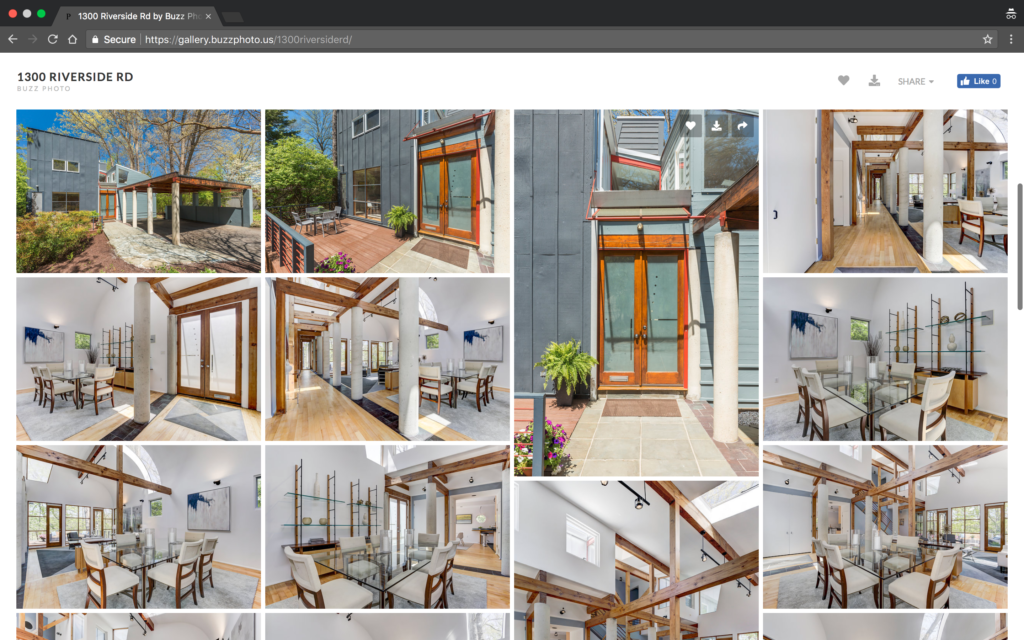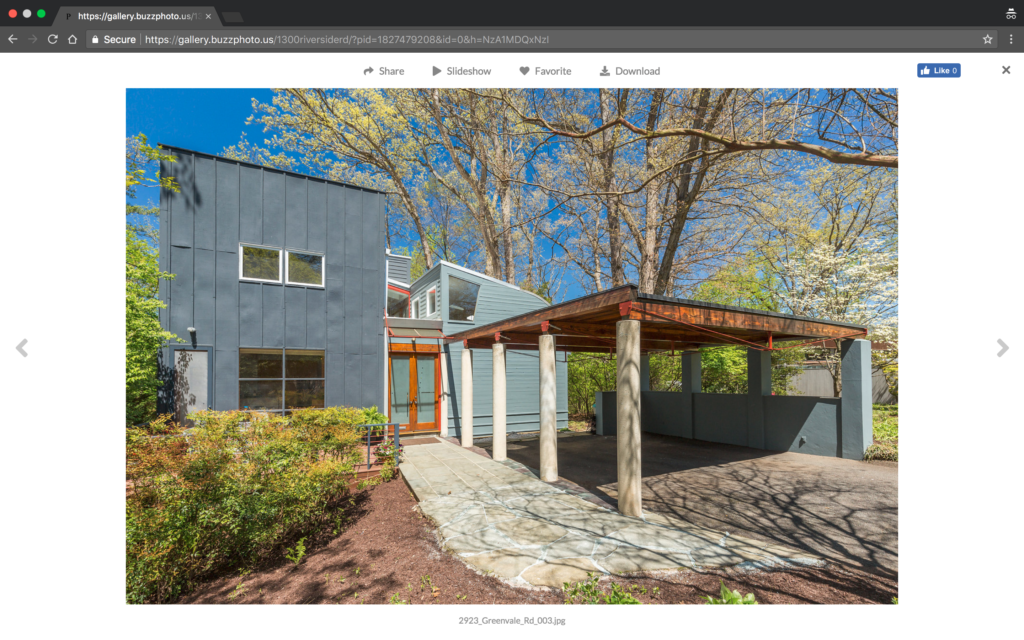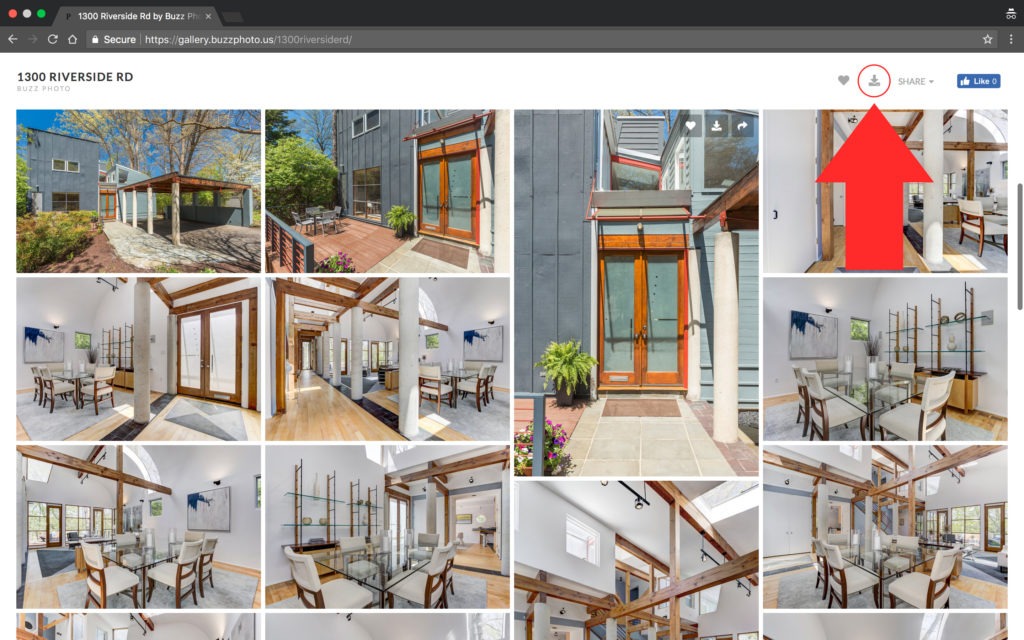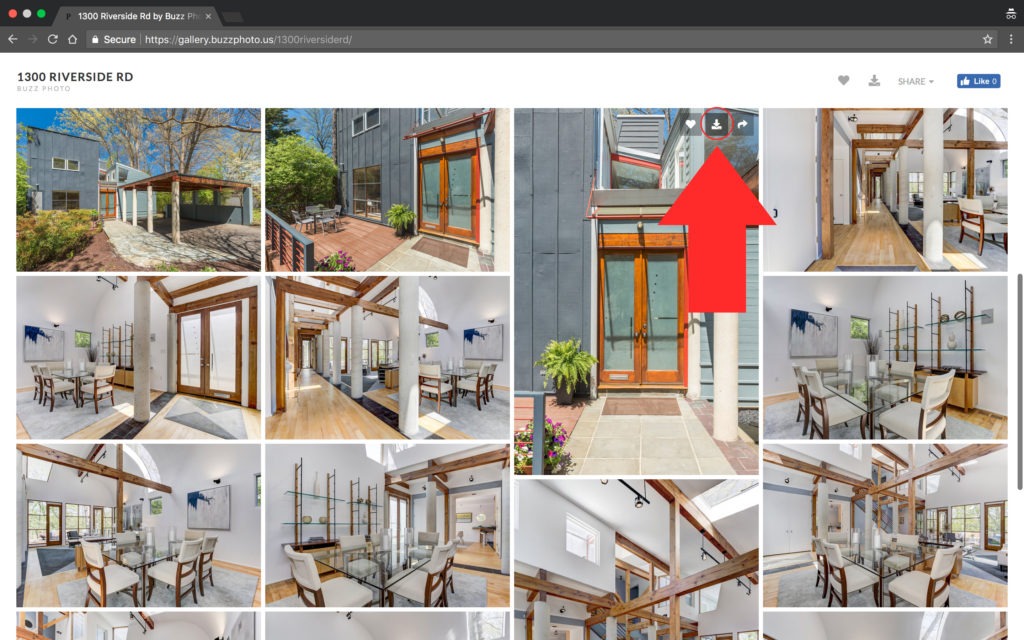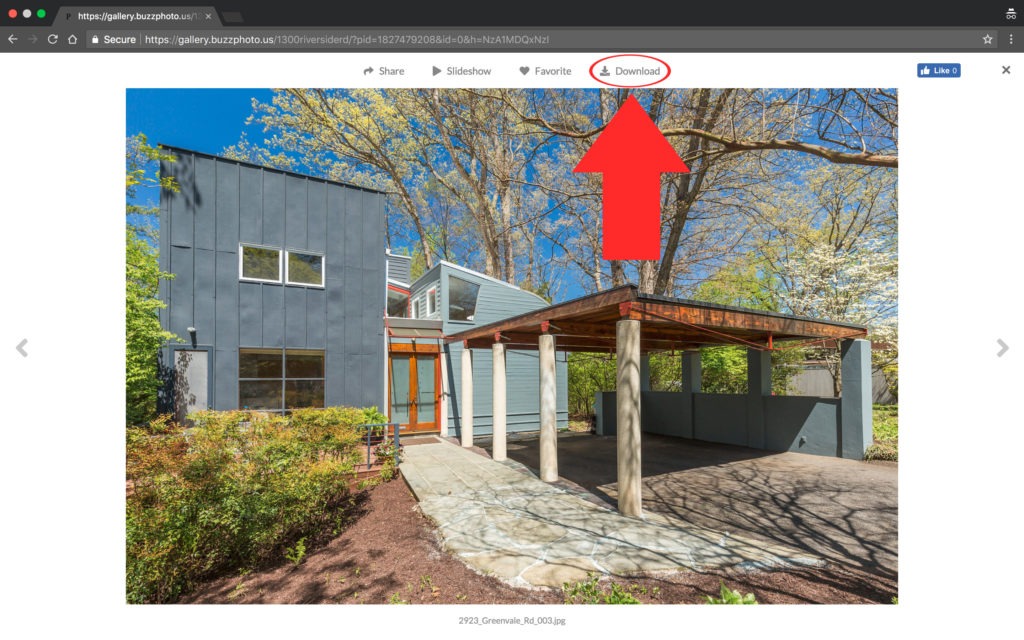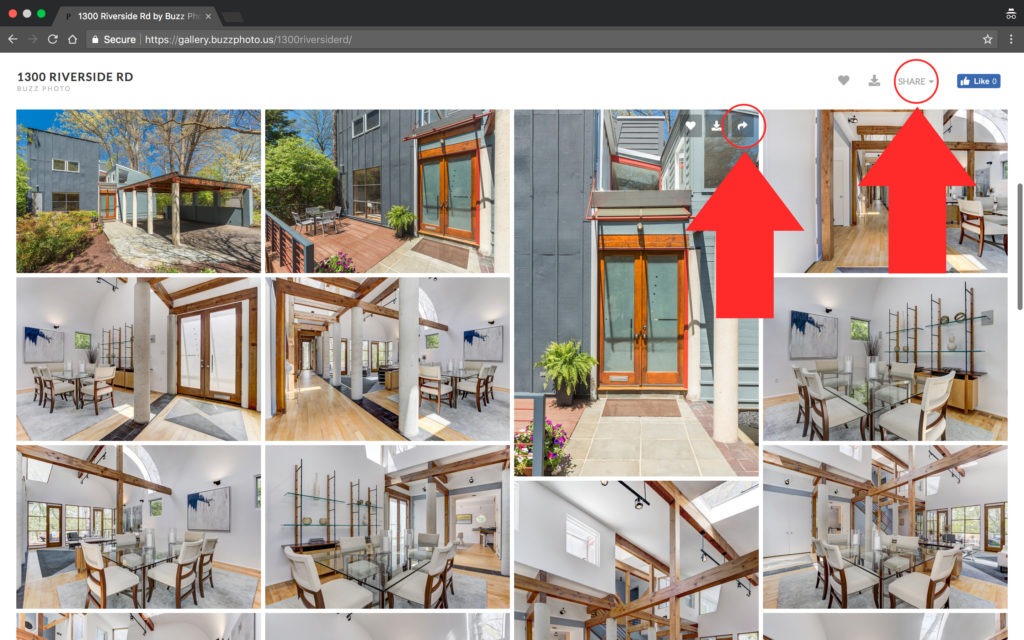Buzzworthy Gallery 101
Once a photoshoot is complete, and the photos are fully edited, an online gallery is created for each property. This gallery can be shared easily using it’s unique URL address (e.g. https://gallery.buzzworthyrva.com/propertyaddress/) and the photos can be downloaded as well for use on MLS or printed materials. Below is an outline describing each feature to help you more easily navigate the gallery but if you have any questions or have difficultly using your property’s gallery please contact me at matthew@buzzworthyrva.com.
Accessing Your Gallery
Each gallery has a specific URL which will be emailed to you once your photos are ready. For example, if the property address is 1300 Riverside Rd the URL will be http://gallery.buzzworthyrva.com/1300riversiderd/. When the URL is entered into your web browser you’ll be taken to the gallery cover page which will look similar to the image on the right.
By default a gallery is accessible by anyone with the URL but additional privacy settings can be enabled upon request.
Viewing Your Photos
To view your photos, click where it says Click Here To Open or simply scroll down the page. The photos in your gallery will be displayed together in a grid pattern under the cover photo, but you can also view each photo individually by clicking on it. In this individual photo view, you can scroll through your photos by clicking the arrows to the left and right of the photo or by using the arrow keys on your keyboard. To exit individual photo view click the X in the upper-right corner and you’ll return to the full gallery.
Download Your Photos In 3 Ways
Sharing On Social Media
You have several different options if you’d like to share your photos on social media. Next to the download icon, on both the gallery and individual photo views, you can click the social media icon for a list of several platforms in which to share your photos. Similarly to downloading, clicking the social media icon at the top of the gallery will share the entire gallery and clicking the icon that appears when you hover over a photo or in individual photo view will share a single photo.
You’ll need to sign into your social media accounts in order to use this feature.